General Instructions
3. Log in to the Moodle
Three login options:
A) Account of University of Turku for those who have active UTU Account with active password
B) Haka account with other University's or Higer education school account which is member of Haka oganization.
C) External or Norssi accountfor those who have Moodle local account or are students on the Rauma / Turku training school
A) Account of University of Turku
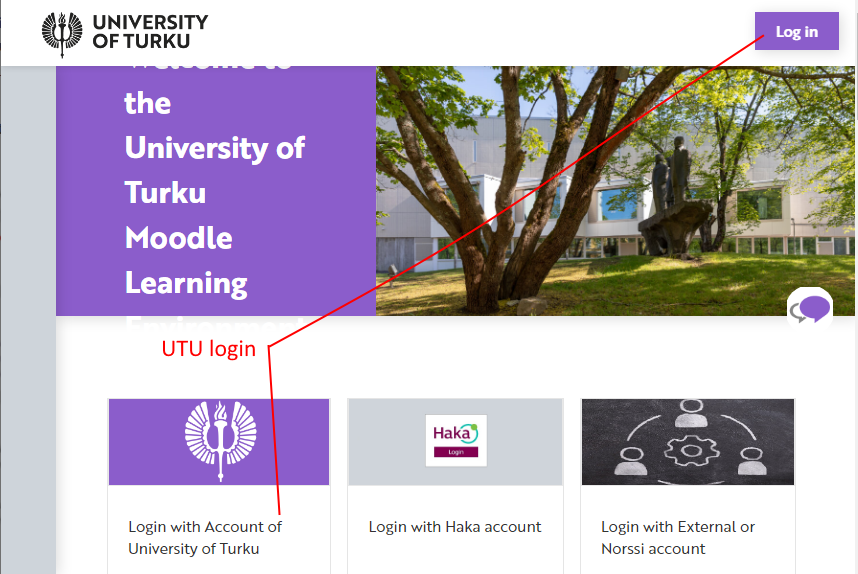
2. Enter your username and password on the login form. Press the Login button.
3. When the login is successful, you will be redirected back to the Moodle home page or course page you tried and you will see your own name at the top right of the page.
Please remember to log in at least once a year for as long as you want your information to remain in Moodle. We will automatically delete any IDs that are no longer in use.
Login issues
If the login failed, you will see the error message “Authentication failed.” You can then try logging in again, for example:
- Expired user account (Expiration of the Open Study Right, more information on the Open University's usernames at UTU account web page)
- Expored password (change the password at IdM with online banking credentials).
Please note that the UTU password expires 190 days after previous change. You cannot log in to Moodle with an expired password. The password change / renewal of the University of Turku ID password can be done at IdM.
B) HaKa Account
Students and staff of the other higher education institute that is member or partner of the HAKA organization (link: Haka mebers and parnets) can log in to Moodle
their own organization account.
In this case, select Login with HaKa account on the right side of the Moodle homepage. Then, from the page that opens, select your home organization and you will be taken to the authentication system for your organization. When the login is successful, you will return to the Moodle home page and your own name will appear in the upper right corner of the page.
In case of problems, you can contact your organization's IT support / helpdesk.
The University of Turku uses levels based on user identification`s assurance (they are low, medium and high). When logging in with the HaKa account, the medium level is required. Please ensure from your home organization's IT support that you have at least that medium level of Assurance if you receive an login error ("Authorization failed", the error is related to access control and is different from an expired password).
Please remember to log in at least once a year for as long as you want your information to remain in Moodle. We will automatically delete any IDs that are no longer in use.
C) External or Norssi account
Some Moodle users who do not have any university IDs log in to Moodle using Login with Special ID, ie on the right side of the Moodle home page, select Login with External or Norssi account.
The Norssi account means the account of the Turku or Rauma Teacher Training School that can be logged in by selecting Login with the External or Norssi Account on the right side of the Moodle front page.
Please remember to log in at least once a year for as long as you want your information to remain in Moodle. We will automatically delete any IDs that are no longer in use.
If you're having trouble signing in, try signing in again and make sure you typed the characters correctly (case sneisive). You can try copying your username and password from your email / password vault into your Moodle login fields to avoid typos.
If you have lost or forgotten your password (or username), see the page "How to change / reset password for external account (if login doesn't work)" for instructions. If this doesn't help either, please contact Moodle Support at helpdesk@utu.fi.