General Instructions
| Sivusto: | Turun yliopiston Moodle |
| Kurssi: | Turun yliopiston Moodle |
| Kirja: | General Instructions |
| Tulostanut: | |
| Tulostettu: | sunnuntai 14. joulukuuta 2025, 23.56 |
Kuvaus
General Instructions
1. About Moodle
The teacher instructions can be found from MoodleDocs.
These general instructions (table of contents ->) are made for students and teaching personnel using Moodle of University of Turku (moodle.utu.fi).
"Moodle is a Course Management System (CMS), also known as a Learning Management System (LMS) or a Virtual Learning Environment (VLE). It is a Free web application that educators can use to create effective online learning sites." [https://moodle.org/]
To use Moodle, you need an internet-connection and a browser. We recommend using Google Chrome or Firefox as they work best and in a problem situation, we can help most with those browsers. You may also use MS Edge or Safari. Do not use Internet Explorer.
Please remember to log in regularly in Moodle and log in at least once a year for as long as you want your data to remain in Moodle. We automatically delete the user accounts that are not used in 12 months. By logging in, you make sure your data remains here for as long as you need it.
Moodle support
If you can't find help on this page you can always contact Moodle support of University of Turku at helpdesk@utu.fi.
Moodle instructions elsewhere
Moodle is widely used in English-speaking countries and its instructions in English are the most up-to-date. E.g. please see Student FAQ from Moodle community's MoodleDocs
2. Moodle's rules
- Show good manners.
- Log into Moodle regularly, but at least once a year for as long as you want your data to remain in Moodle. Due to the requirements of GDPR we use an automatic mechanism to delete unused accounts that have not been logged into for 12 months. The process is automatic and there is no warning. So please make sure to log in at least once a year. A good procedure is to log in at least in the beginning of each Autumn and Spring.
- Your right to use the course materials in Moodle is limited. This is also due to GDPR. Our archiving-regulations at the university state that we need to retain your assignments etc. for 6 months from the last opportunity to complete the course. After this the teacher should reset the course. This resetting deletes all your information from that course. This entails your assignments, comments and also your access to the course. So do download all material you wish to use after the course.
- You have rights and responsibilities as a student in Moodle. Please read through them carefully below.
Student's rights and responsibilities in Moodle:
Log in at least once a year.
Students receive the following access rights to the material/study material in connection with their studies.
- right to store material in Moodle in digital format
- right to produce paper printouts of learning material and to distribute them to other students participating in the same course
- right to make backup copies of learning material
- right to modify the material and right to combine the material with other study material and to use the variations in the same way as the original material
- right to present and display the material and its variations in the context of teaching related to the studies
- right to make the material available to those participating in the studies in other ways in order to complete assignments related to the studies (such as in group work situations)
These access rights are not transferable.
The study material (including online discussions) may not be used in any context other than studies relating to the teaching without a separate written consent of the right-holder.
Copies made under the aforementioned rights of use may not be used, distributed, publicly presented or otherwise made available to the public in any context other than studies relating to the teaching.
When using the study material or its parts, the student must mention the author of the material and names of other right-holders in accordance with good practice. Right-holder entries included in the material may not be deleted.
Lectures and other material related to studying shall only be distributed in services maintained by the University (Moodle, facilities for group work, etc.) and not be made publicly available.
Email and could services (such as Facebook, Instagram, iCould, DropBox, Onedrive, Evernote, Google and Kyvyt.fi) may not include or process personal data, research secrets, information requiring source protection, sensitive questions related to ethnicity, confidential information such as patient data, or any other data meriting specific protection.
Students are liable for any damages caused to the University of Turku if they use study material in violation of the instructions.
The University of Turku follows the Ethical guidelines for learning found here.
The rights and obligations of the University of Turku in Moodle
Students give their consent to the right of the University of Turku to use the material they have produced in connection with the course in which they participate.
The university of Turku has a right to make copies of the material in any possible way, to present and display the material in connection with the teaching of the course in question, distribute printouts of the material to students participating in the course and make the material available to other students participating in the course through the information network.
The university of Turku may not use the material after the course has ended or in connection with any other course, but such use must be agreed in writing by both parties.
3. Log in to the Moodle
Three login options:
A) Account of University of Turku for those who have active UTU Account with active password
B) Haka account with other University's or Higer education school account which is member of Haka oganization.
C) External or Norssi accountfor those who have Moodle local account or are students on the Rauma / Turku training school
A) Account of University of Turku
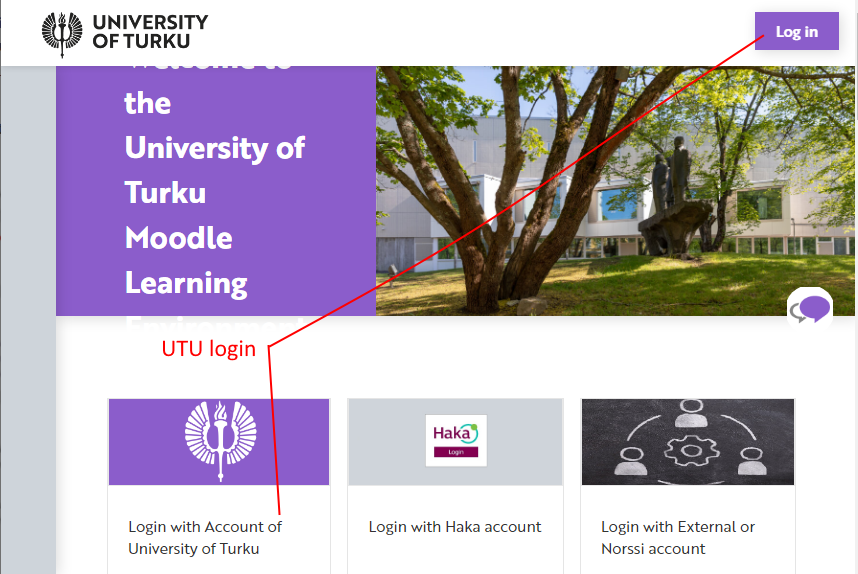
2. Enter your username and password on the login form. Press the Login button.
3. When the login is successful, you will be redirected back to the Moodle home page or course page you tried and you will see your own name at the top right of the page.
Please remember to log in at least once a year for as long as you want your information to remain in Moodle. We will automatically delete any IDs that are no longer in use.
Login issues
If the login failed, you will see the error message “Authentication failed.” You can then try logging in again, for example:
- Expired user account (Expiration of the Open Study Right, more information on the Open University's usernames at UTU account web page)
- Expored password (change the password at IdM with online banking credentials).
Please note that the UTU password expires 190 days after previous change. You cannot log in to Moodle with an expired password. The password change / renewal of the University of Turku ID password can be done at IdM.
B) HaKa Account
Students and staff of the other higher education institute that is member or partner of the HAKA organization (link: Haka mebers and parnets) can log in to Moodle
their own organization account.
In this case, select Login with HaKa account on the right side of the Moodle homepage. Then, from the page that opens, select your home organization and you will be taken to the authentication system for your organization. When the login is successful, you will return to the Moodle home page and your own name will appear in the upper right corner of the page.
In case of problems, you can contact your organization's IT support / helpdesk.
The University of Turku uses levels based on user identification`s assurance (they are low, medium and high). When logging in with the HaKa account, the medium level is required. Please ensure from your home organization's IT support that you have at least that medium level of Assurance if you receive an login error ("Authorization failed", the error is related to access control and is different from an expired password).
Please remember to log in at least once a year for as long as you want your information to remain in Moodle. We will automatically delete any IDs that are no longer in use.
C) External or Norssi account
Some Moodle users who do not have any university IDs log in to Moodle using Login with Special ID, ie on the right side of the Moodle home page, select Login with External or Norssi account.
The Norssi account means the account of the Turku or Rauma Teacher Training School that can be logged in by selecting Login with the External or Norssi Account on the right side of the Moodle front page.
Please remember to log in at least once a year for as long as you want your information to remain in Moodle. We will automatically delete any IDs that are no longer in use.
If you're having trouble signing in, try signing in again and make sure you typed the characters correctly (case sneisive). You can try copying your username and password from your email / password vault into your Moodle login fields to avoid typos.
If you have lost or forgotten your password (or username), see the page "How to change / reset password for external account (if login doesn't work)" for instructions. If this doesn't help either, please contact Moodle Support at helpdesk@utu.fi.
3.1. How to login with External or Norssi account
If you end up to this page you can find new instructions here: https://docs.moodle.org/4x/fi/TY-Instructions_for_login (open to new window)
4. How to change / reset password for external account (if login doesn't work)
If you end up to this page you can find new instructions here: https://docs.moodle.org/4x/fi/TY-Instructions_for_login (open to new window)
5. How to change the profile information
On Moodle when you have logged you are able to change some of your profile information e.g. add picture or other information, you are willng to share with others who can see your profile. Please think twice before you share too personal information for your own safety.
- Select from right upper corner your picture / person and there the "Profile"
- Click "Edit Profile"
- Change the fields you are able to and you want to change
- Notice! If you have logged on Moodle with UTU account you cannot change your name (first name or surename) that have to be done via Admissions office (disco@utu.fi) if you have changed your official name.
- Save changes
6. Moodle language selection
When you go to the Moodle home page, Moodle checks your browser settings for the language in which the Moodle home page opens for you. For example, if the browser language is set to English as the primary language, then the Moodle home page will be displayed in English.
From the menu in the top bar, you can change the language you want for that Moodle use. The setting is not retained for the next use. The next time the language is selected again according to the browser settings.
To keep the language selection, change the Preferred Language setting in your user information. Click your own name in the upper right corner and select Settings. In the Settings view that opens, under the Username heading, click Preferred language. There are more than 20 different language options to choose from.
Note that the teacher can force the language of the course from the
course settings, in which case the course will appear in a forced language for
you regardless of your personal language preferences.
7. Browser requirements
Moodle works with modern web browsers but we suggest that you use Google Chrome or Firefox. You may also use MS Edge or Safari. Please do not use Internet Explorer.
Cookies
Moodle requires support for cookies in your web browser. Cookies are a feature of a web browser and sometimes due to strict security reasons sites are not allowed to set cookies. Usually this is easy to fix. Here are links to instructions for Google Chrome and Firefox.
Removing cookies | University of Turku (utu.fi)
Javascript
Moodle needs Javascript to work in the browser. This is usually turned on automatically, but here are directions on turning it on if it has been turned off in your browser:
Pop-up windows
Moodle uses pop-up windows for instance in quizzes when making sure you really want to finish working on your answers and want to return them for assessment. Please enable pop-up windows for Moodle.
Security
Internet Explorer is no more supported (Microsoft support to this have ended).
8. Enrolling to a course
Most of the courses in Moodle require an enrolment key. You get the key from your teahcer and you need the key only on the first time when you enter the course pages. Usually, the key is given in the first lecture or sent to you via email.
The enrolment key is almost like a course password. The purpose of the key is to prevent unauthorized people to access the course pages.
9. Test course for students
We at Teacher Support in the University of Turku have created a test course for students, where there are short descriptions of systems used for learning and teaching. The course also includes Moodle assignments, quizzes, Turnitin assignment, and discussion area, where you may practice using Moodle. We have also included a feedback survey, where you may give us any feedback you think will help us develop the course further.
The course can be found here after the 1st of August at 8am. It is called "UTU demo for e-learninng" should you wish to search for it in the Home-view in Moodle.